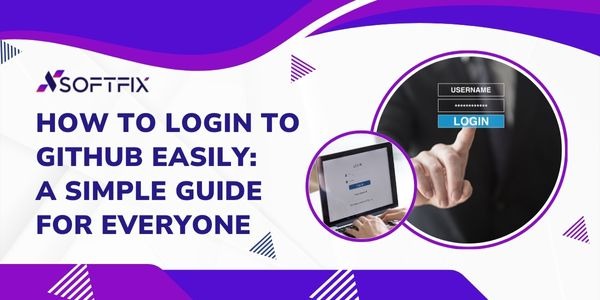If you use WhatsApp daily, chances are you’ve heard of WhatsApp Web login. It’s one of the easiest ways to use WhatsApp on your computer, laptop, or even a tablet. Instead of typing long messages on your phone, you can reply to chats, share files, and even manage WhatsApp Business Web login directly from your browser.
But here’s the catch: many people still get confused about how to log in to WhatsApp Web, whether they can use it without a phone, or if there’s a way to log in without scanning the QR code. Don’t worry: we’re covering it all here.
What is WhatsApp Web Login?
Let’s understand this in a simple manner! WhatsApp Web login allows you to use your WhatsApp account on a browser (1. Google Chrome, 2. Microsoft Edge, 3.Safari). In place of opening your phone app every time, you just have to go to WhatsApp.com log in, and scan a QR code from your phone.
Once you get connected! Your: Chats. Contacts. Media. These appear immediately on your computer screen. This is very useful if you work at a desk and manage customer queries with a WhatsApp Business Web login. And it is also useful for someone who hates typing long texts on a small mobile keyboard.
How to Login to WhatsApp Web (Step by Step)
Follow these WhatsApp Web login instructions:
- Open your computer browser and go to web.whatsapp.com login page.
- A QR code for WhatsApp Web login will appear.
- On your phone, open WhatsApp > tap the three dots (menu) > select Linked Devices.
- Tap Link a Device and scan the QR code on your computer screen.
- Done! You’re now logged in to WhatsApp on Web.
This process works the same way for the WhatsApp Business login web as well.
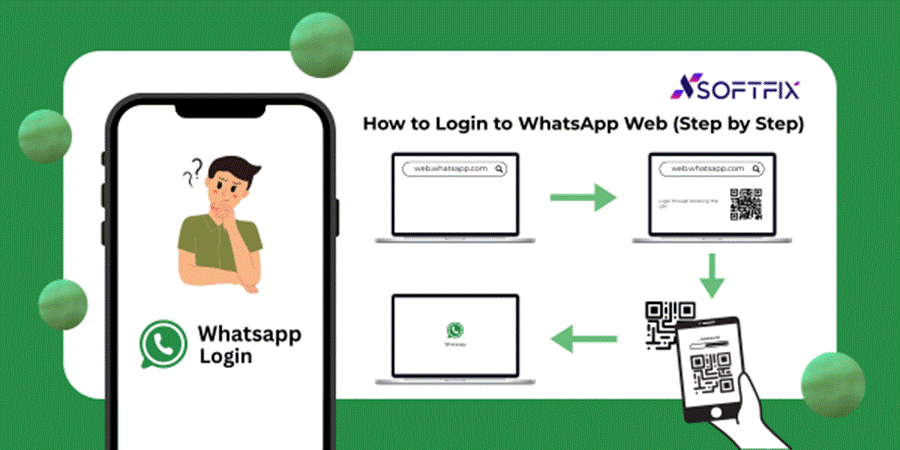
WhatsApp Web Login with QR Code
The most common way to use WhatsApp Web login is by scanning the QR code. Think of it as your key—it connects your phone to your computer securely.
You must keep your phone nearby and connected to the internet.
If you log out, you’ll need to scan the QR code again.
The QR code refreshes every few seconds for extra security.
WhatsApp Web Login Without QR Code – Is It Possible?
A lot of people search for how to log in to WhatsApp Web without a QR code, or WhatsApp Web log in with a phone number only. Unfortunately, WhatsApp doesn’t allow this (yet).
Why? Because QR code login ensures your account is secure. If someone could log in with just your number, anyone could access your chats.
Some third-party tricks claim to offer WhatsApp Web login without a phone number or QR code, but they’re unsafe and can get your account hacked. Always stick to the official WhatsApp Web login official site.
WhatsApp Web Login on Mobile or Tablet
Did you know you can also do WhatsApp Web login on a mobile phone or tablet? Here’s how:
- Open Chrome or Safari on your tablet/phone.
- Tap the three dots and select Desktop Site.
- Go to web.whatsapp.com log in.
- Scan the QR code using another phone.
This is handy if you want to use one WhatsApp account on two devices.
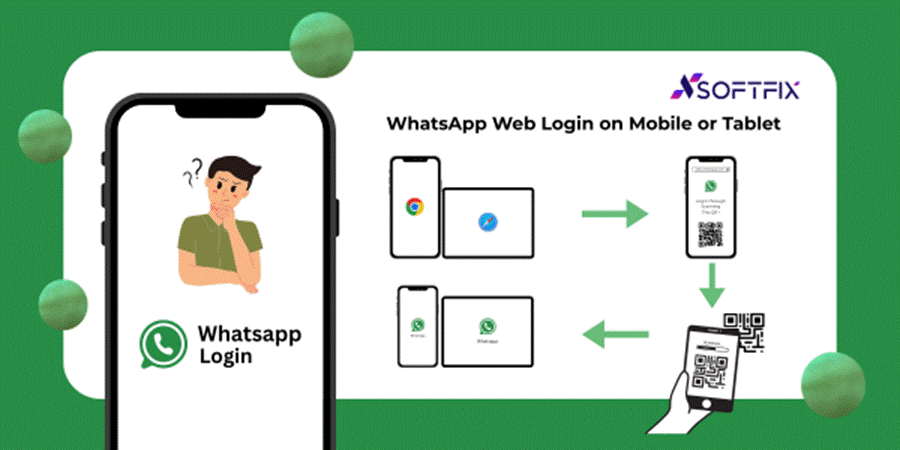
WhatsApp Business Web Login: For Work Made Easy
If you run a shop, service, or small business, WhatsApp Business Web login is a lifesaver. You can:
- Reply to customer queries faster.
- Share product photos and invoices easily.
- Manage multiple chats without switching screens.
- The process is the same as personal WhatsApp, but you log in with your WhatsApp Business app.
WhatsApp Web Login History: How to Check
Want to know if someone else is using your WhatsApp on their computer? Here’s how to check your WhatsApp Web login history:
- Open WhatsApp on your phone.
- Go to Settings > Linked Devices.
- You’ll see all active WhatsApp Web login sessions.
- If something looks suspicious, tap Log Out from all devices.
- This keeps your account safe from unauthorized access.
WhatsApp Web Login Issues and Fixes
Sometimes you might face issues like “Why can’t I log in to WhatsApp Web?” Here are quick fixes:
- Make sure your phone has internet.
- Clear the browser cache and try again.
- Use the official link: https://web.whatsapp.com login.
- Restart both your phone and PC.
Tips to Stay Logged In
Many people ask: How to stay login in on WhatsApp Web?
- While logging in, tick the box Keep me signed in.
- Don’t clear cookies on your browser.
- Make sure your phone stays connected to the internet.
WhatsApp Web Login Security – Stay Safe
Since WhatsApp Web mirrors your phone, security is important. Keep these in mind:
- Never use WhatsApp Web login on public computers.
- Always check your login history regularly.
- If you’re done, log out from both the computer and your phone.
- WhatsApp Web Login for Chrome & Desktop App
- If you’re a regular user, you can either:
- Use WhatsApp Web login in Chrome (or any browser), or
- Download the official WhatsApp Desktop app for Windows/Mac.
- Both work the same, but the desktop app is faster.
WhatsApp Web Login Without Phone: Myth or Reality?
Searches like how to login to WhatsApp Web without a phone are very common. Sadly, there’s no official way to do this.
WhatsApp is designed to sync messages directly with your phone. If your phone is off or has no internet, WhatsApp Web login won’t work.
FAQs About WhatsApp Web Login
Q1. How to log in to WhatsApp Web with a phone number?
Currently, it’s not possible. You need to scan the QR code with your phone.
Q2. Can I log in to WhatsApp Web without scanning QR code?
No, scanning the QR code is necessary for security.
Q3. How do I check WhatsApp Web login history?
Go to WhatsApp app > Settings > Linked Devices > check all active logins.
Q4. How to stay logged in on WhatsApp Web without scanning again?
Tick Keep me signed in when logging in.
Q5. Can I log in to WhatsApp Web on another phone?
Yes, by using Desktop Site mode on the browser.
Final Words
WhatsApp Web login is among the simplest ways to chat from your computer or tablet. No matter: You are replying to friends. Working with the WhatsApp Business Web login. Just don’t like typing on your phone. It makes life easier.
You can also read : Right Digital Marketing Channels
The important thing to keep in mind is to always use the official WhatsApp Web login page. Scan the QR code. Keep your internet connected. And take into account if you ever feel your account is being used without validation: check your WhatsApp Web login history and log out immediately. By following these tips, you will never be confused again: “How do I log in to WhatsApp Web?”